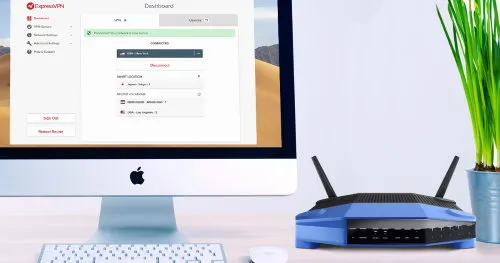How to change the channel on the router
What is the channel for the WiFi network
In order to minimize the impact of multiple WiFi networks to each other, manufacturers use the separation of the signal into channels. There are 13 of these for the 802.11n standard. They differ in frequency by literally 3 to 5 MHz. Channel 1 operates in the 2401 - 2423 MHz range, Channel 2 operates at 2406 - 2428 MHz and so on. This significantly reduces the number of conflicts (but does not eliminate them entirely) between several WiFi networks covering the same area.Accordingly, to improve the wireless network at home, it is recommended to find a free channel (or the least used by other routers) and enable it in the router settings.
But for WiFi 802.11ac standard there are as many as 165 channels. But its coverage area due to the higher frequency is almost 2 - 2.5 times less. That is why 802.11n is more popular. And in WiFi 802.11ax all the available channels are involved, that is, in this standard the router selects the frequency automatically and can change it "on the fly".
How to determine the least loaded channel
For this purpose it is recommended to use a smartphone with Android 4.4 or higher, since it has a WiFi-module with default monitoring mode. You will also need a special program that shows wireless network statistics. The most popular:- WiFi Analyzer;
- WiFi Monitor;
- Network Analyzer.
PC software requires compatible drivers that support the wireless module in monitoring mode to work properly.
These applications show the entire list of WiFi networks in range and the channels that each one uses. From this information the user needs to determine which channel is the least busy.
How to change the channel
The WiFi channel is changed through the web interface of the router. Here is a sample algorithm as follows:- connect to WiFi
- Go to the web interface
- Go to the tab "Wireless Networks
- On the tab "Channels" choose the desired channel and press "Save"
- reboot the router (with the corresponding menu item in the web interface).
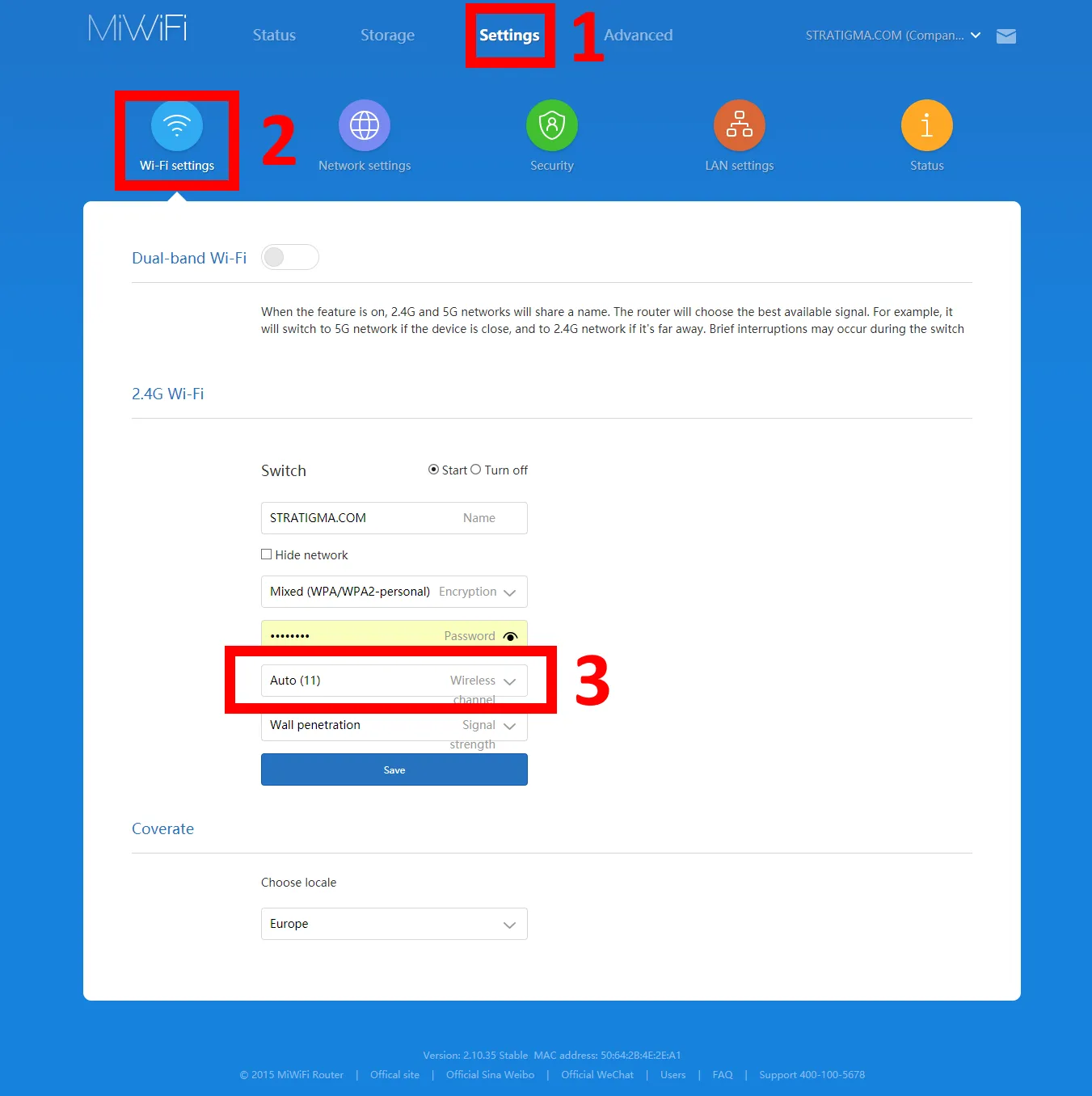 Channel change by example Xiaomi router
Channel change by example Xiaomi routerMany routers also have "Auto Channel Selection" in their settings. This function is better not to use, as it is activated only when you turn on or after rebooting the router.