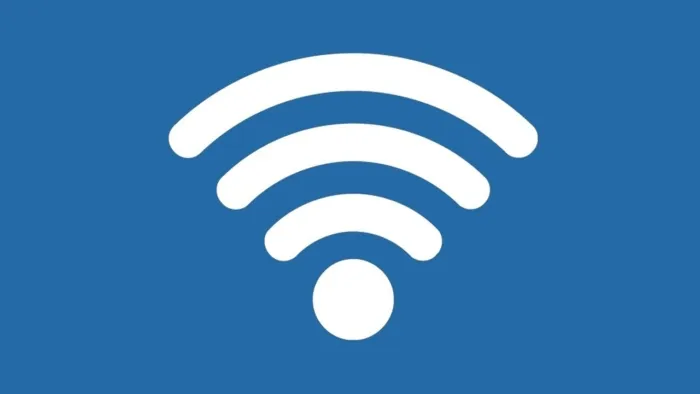Default router password
Standard login/password mapping for routers from different manufacturers
The standard router passwords of most network equipment manufacturers are similar:- Asus: admin/admin;
- Netgear: empty field/1234;
- D-Link: admin/blank field;
- TP-Link: admin/admin;
- ZTE: admin/admin;
- MikroTik: blank/blank field (after the first login, there is necessarily a request to set login and password for logging into the web interface);
- Huawei: root/admin;
- Zyxel: admin/1234;
- Alcatel: blank field/admin;
- Keenetic: admin/1234;
- Samsung: admin/11111111 or admin/4321;
- Netis: admin/admin;
- Linksys: admin/admin;
- Xiaomi: admin/admin.
For the popular custom (unofficial) firmware ties are as follows:
- Padavan (Linaro): admin/admin;
- OpenWRT: admin/admin.
If the username and password do not match
If the user forgot the router password and it was changed earlier, it is recommended to perform Router settings reset to factory defaults. This is done by pressing the "Reset" or "Power" button (if there is no "Reset" button) for 5 - 10 seconds with the router turned on. In Huawei routers to reset you need to press for 10 seconds the "WPS" button (first, the WPS indicator lights up, then - the gadget restarts). In this case the router will reboot with the data on the internal storage being completely erased (only the MAC-address is saved). And then you only have to enter the web-interface via WiFi or LAN-connection.How to find out the IP address of the web interface
If the user has previously changed the IP address of the router's web interface, it can be found out as follows:- connect the router with a LAN cable to a PC or laptop;
- in Windows network adapter settings select "DHCP" (select LAN adapter);
- open "Hardware Properties" in Windows Settings (select LAN adapter);
- under "DNS server IPv4" the local IP of the router, by which you can access the web interface.