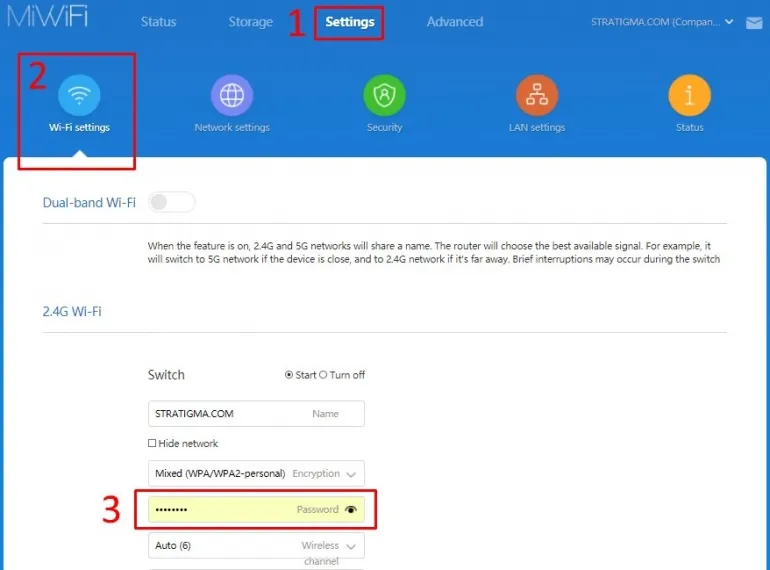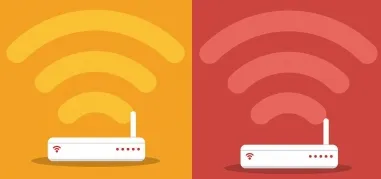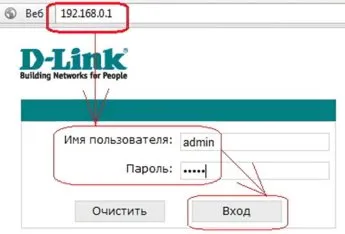How to change a WiFi password
Changing the password on TP-Link and D-Link routers
Tp-Link routers require the following to change the WiFi password:- Go to router web interface;
- Press "Wireless Mode"
- Press the "Security" tab to choose the encryption type (WPA2 or WPA3 is recommended);
- Type a new password, press "Save", reboot router.
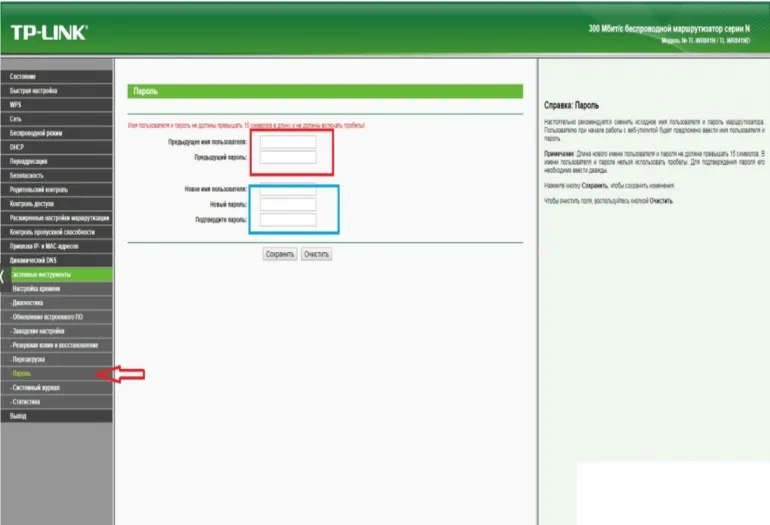
In D-Link routers the algorithm is identical, but all necessary settings are in the "Wireless Security" section.
How to change the password on WiFi in routers Xiaomi
The principle is similar, but the web interface of these routers is significantly different from the same TP-Link or D-Link. The necessary settings are in the "Settings" section, and then you need to open the "WiFi-Settings" tab.Changing the WiFi password on Keenetic routers
Open the "Home Network" section of the web interface, then click on the "Wireless WiFi" tab. Password and network name are set separately for 2.4GHz and 5GHz.Changing WiFi password on MTS routers
The parameters are in the "Settings" section, then go to the "System" tab. Near the field with the name of WiFi (SSID) there will be a line to enter a password. After entering the new password it is obligatory to reload the MTS router (the corresponding notification will appear at the top of the page).How to change the password on Rostelecom WiFi router
After logging into the web-interface you should open the "Network" section, then go to the "WLAN" tab. In the "Security" subsection, there will be a line with the choice of wireless signal encryption type, and under it - password entry. After entering the new password, be sure to reboot the router from Rostelecom.How else can you protect your home WiFi from unauthorized connection
There are 2 ways:- Make the WiFi network hidden. That is, when searching for wireless networks on the same Android or laptop can not detect it. But if you manually add the network (enter the SSID and password), the device will immediately connect to it.
- Access only for "white" MAC-addresses entered by the user himself.