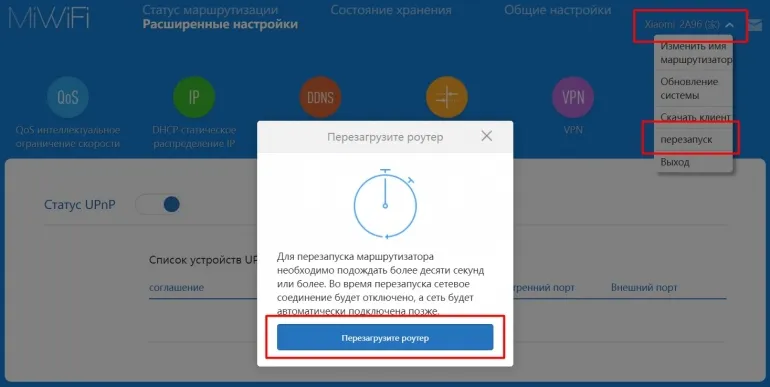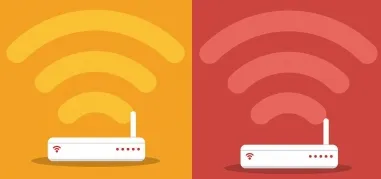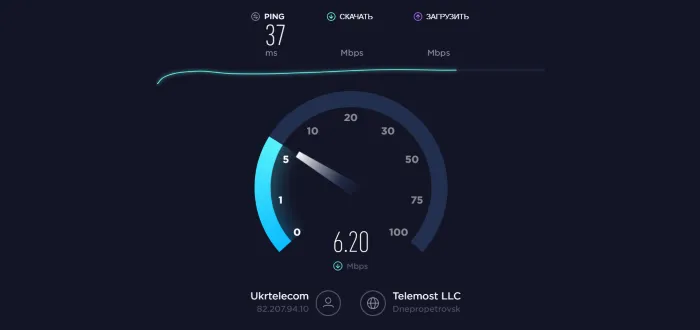How to reboot the router
Why do you need to reboot the router? If you have been using wi-fi for a long time, you are well aware of its main operational weaknesses + problems: the wireless device hangs up, the Internet disappears, additional devices do not connect, in addition, various connection errors occur. Situations familiar to you? Then our article is for you!
How to properly reboot the router?
Nothing easier!- Mechanical - Press the power button On∕ OFF ("On". ∕ "Off") on the back of the device. Press it, wait 20-30 seconds, switch the device on again, it's ready! Or just switch off the power by removing the plug from the socket.
- Programmer - via web-interface (professionals consider it better, but everyone decides for himself). For this you need to Go to the settings of the wi-fi router. The remaining steps depend on the model:
- in Asus the reboot button is in the main window;
- in TP- Link find the item called "System Tools" > "Reboot";
- in D-Link tab "System", "Reboot" button.
Sometimes it's very useful to "shake" the device for its further trouble-free operation, so everyone should learn the procedure of rebooting the router (and other electronic gadgets).
Share the information with your friends - they might find it useful!