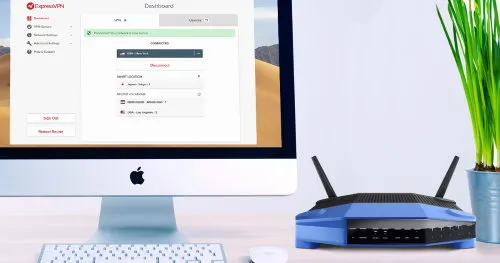How to block the Internet
Block Internet access through the router settings
In every modern router there is a function to block access to the Internet by MAC-address of the device. For example, on TP-Link routers it can be configured as follows:- Go to the router's web interface;
- Go to the Security tab and select "Access Control"
- Choose "Deny" and enter the MAC address of the device you want to block internet access from;
- Click "Save".
Limiting Internet access for smartphone
Android and iOS phones can access the Internet not only through WiFi, but also through the cellular network connection. Therefore blocking the device by MAC address will be ineffective. That's why it's recommended to use the Parental Control feature in them:- iPhone and iPad: Parental Control functionality is available in iOS12 and later versions;
- Android: you need Family Link app (official Google app, installed from GooglePlay).
- open Family Link
- choose the child's account where you want to block internet access
- in the Restrictions section, set a limit on how much traffic or how long the internet is off (you can leave the basic notifications).
Parental controls in Windows
How do I block internet access for my kid on my Windows computer? You can set it up in the "Accounts and family security" section, but there functionality is very limited and more focused on denying access to certain sites. Therefore, it is recommended to use third-party programs for blocking the Internet. The most popular ones are as follows:- KinderGate Parental Control;
- Kids PC Time Administrator;
- Hidetools Parental Control.
All in all, you can temporarily block the Internet. This is useful for saving traffic and controlling the time of web surfing by children.