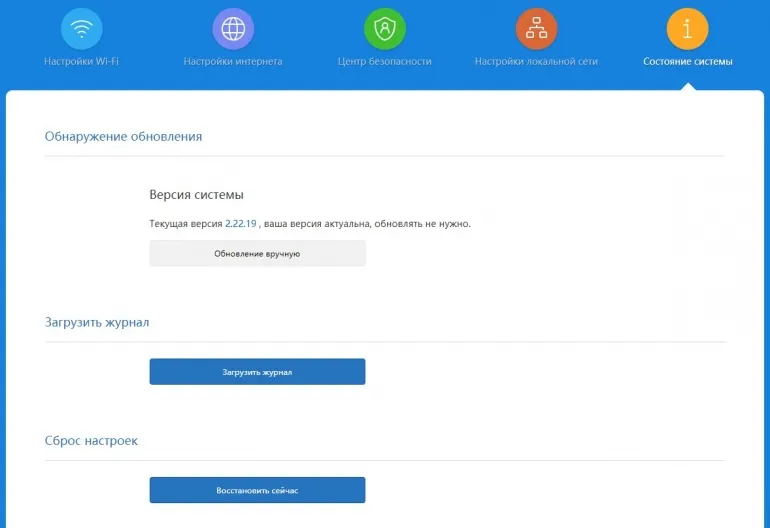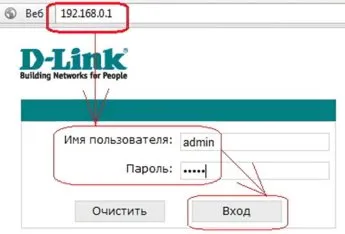How to reset your router to factory settings
Hardware Reset
It is necessary to find the "Reset" button on the router. In most cases, it is small and slightly "sunk" in the case, so that it could not be accidentally hit. You will need to use a paper clip or toothpick to press it. A short press on the "Reset" button forcibly restarts the router. A long press (for 10 seconds or more) resets the device to factory settings. The router must be connected to the network.The given instruction is valid for all modern routers Asus, Xiaomi, TP-Link, Keenetic, D-Link, Netis, Zyxel. Some routers do not have a Reset button (TP-Link TL-WR720N). In this case the reset is done in the same way, but via the "WPS" button (combined with the "Reset" function).
Programming Reset
The option is relevant if the user knows the login/password for access to the web-interface (or they have not been changed since the router purchase, that is the factory values are set). If there is no possibility to connect to WiFi, you can connect to the router via a LAN cable (aka patch cord). Connect the cable to the LAN output, the other end - to the RJ-45 connector of the PC or laptop!Then you need:
- start on your PC any current browser, in its address bar enter 192.168.0.1 or 192.168.1.1, press Enter (for Xiaomi routers web interface address: 192.168.31.1);
- enter login and password to access web interface (see label or manual)
- select Advanced Settings
- Go to System (maybe System Settings or Configuration)
- select Factory Settings (or Factory Reset)
- confirm factory reset.
How to know the exact web address
If the IP address of the router was changed earlier, it can be found out as follows:- connect the router with a cable to a Windows PC or laptop;
- open the command line (or PowerShell) by right-clicking on "Start" and selecting the appropriate item;
- enter the ipconfig command, press Enter;
- the "default gateway" (the adapter the router is connected to) will contain the IP address of the router.
There are a few ways to reset the router. The easiest one is hardware, i.e. by pressing the "Reset" button. The software reset is possible only if you know the login and password to access the router administrator panel.