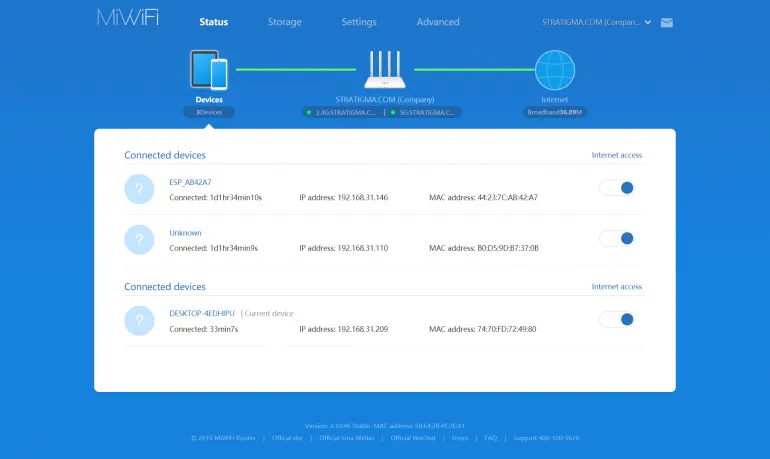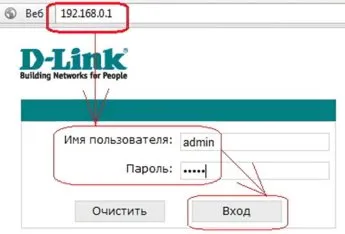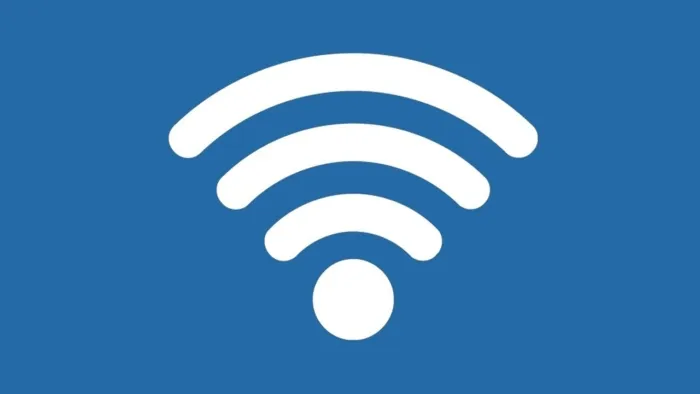Who is connected to my WiFi
View the current connections through the web interface
If you want to know who is connected to my WiFi, you should visit the router's web interface.- connect to your router
- log in to the router's web interface (you can do it both wirelessly and with a LAN cable)
- enter the username and password (found on the router's label)
- go to the Wireless Connections tab
- Listen to Customer List to display all the MAC addresses of connected devices.
This algorithm is valid for the routers of TP-Link, Rostelecom, Keenetic, Netis (activate the item "Additional Features" when you first enter the Web interface). In Asus routers the same information is contained in the "Connections" section. The devices connected in the "Network map" section can be found in the "Padavan" firmware.
Programs to find out who is connected to WiFi
There are special programs that allow you to quickly see who is connected to WiFi. But for each of them you need to know in advance:- connect your device to the wireless network;
- enter the login and password for access to the web interface (indicated on the label, in most cases it is admin/admin).
How to block a connected device
Most router models have a web interface that allows you to block devices based on their MAC address (under "Client List"). Respectively, it is necessary to know all MAC-addresses of "home" gadgets beforehand. In Windows, this information is available under "Connection properties" (under "Settings", then "Network and Internet"). In Android - in the "About device" section. On iPhone - in "Settings", then - "About this device".For locking the device, just click on the cross icon next to it, and then select "Save". Even safer is Change WiFi password or make the network hidden at all.