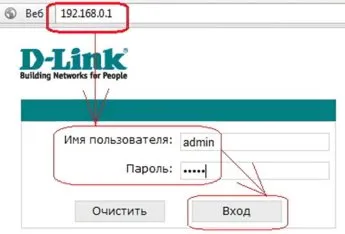My.Keenetic.Net
Log in to My Keenetic
To log in to the My.Keenetic.Net account, you need:- Switch on the router, connect to it from your PC or smartphone in any convenient way (via WiFi or LAN cable);
- open the browser, type , press Enter
Enter your username/password to access the web interface.The username and password are on the label on the router itself (it also has the SSID and wireless network connection code). The default values are:- login: admin;
- password: 1234.
Also you can enter My.Keenetic.Net via the special mobile app "My.Keenetic" available for iOS and Android phones. You can download it from [leech=https://apps.apple.com/ru/app/my-keenetic/id1048670628]AppStore or GooglePlay respectively. To connect to the web interface in this way the router must have firmware version 2.05 or newer installed.By the way, you can use the traditional 192.168.1.1 instead of the address my.keenetic.net.What you can do through the web interface
You can configure the following KeeneticOS components through the web interface:- limit the speed of Internet access for each connected device;
- block access by MAC address;
- wireless network mode (standard, frequency, channel, bandwidth);
- manage the Transmission client;
- Control USB devices
- configuring the local network settings
- Allows you to access Keenetic router from the cloud (to connect to the web from anywhere in the world).
![]()
Also at My.Keenetic.Net you can see the current connection speed/download/ping, upload system logs to your computer or phone.What to do if my.keenetic.com address is not responding
Possible reasons and solutions:- The PC or smartphone you are logging into web interface has VPN enabled. To log in to 192.168.1.1 it has to be disabled temporarily.
- The automatic IP and DNS addresses are not set in the PC settings. You need to go to the "Properties" of the network adapter (WiFi or LAN, depending on the type of current connection) and in the "Internet Protocol version 4" select the "Get IP address automatically" and "Get DNS address automatically". After that, restart your PC.