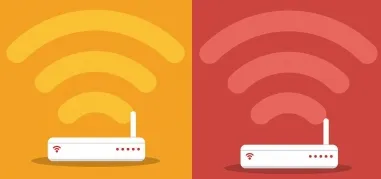How to find out Wi-Fi password
How to get the password from the computer in Windows
To get the WiFi password from the computer you need to:- open "Control Panel";
- choose "Network and Sharing Center" on the left side of the window;
- in the next window, select the network whose access code you want to get;
- choose "Wireless Network Properties" in the context menu;
- check "Display signs".
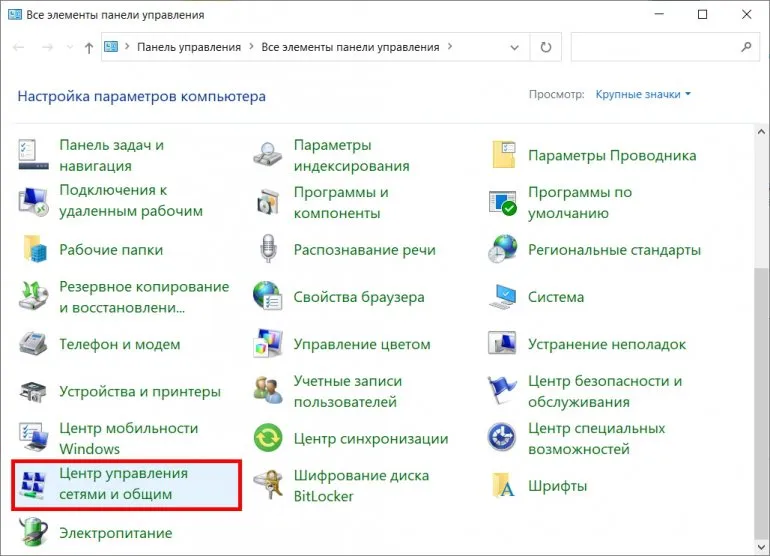
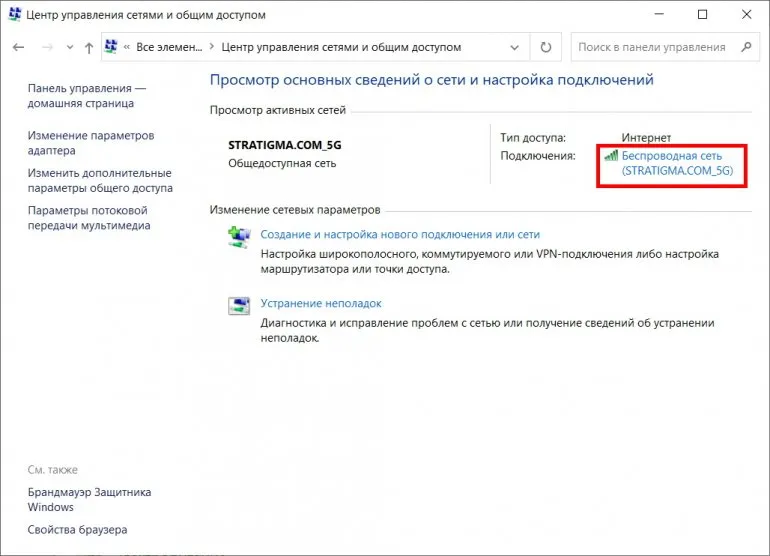
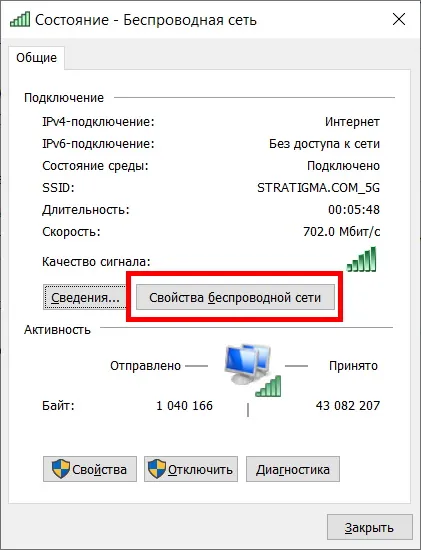
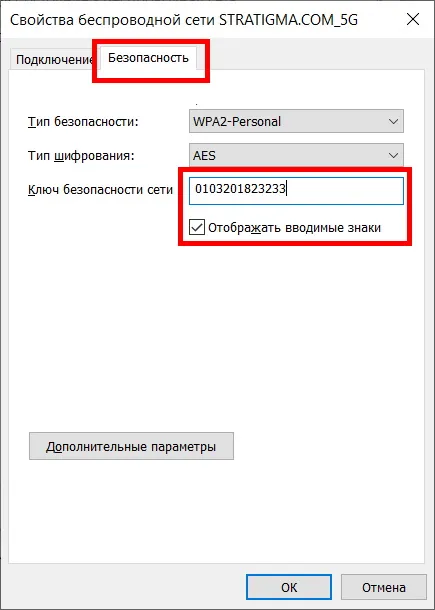
If the user has previously reset the network settings (via the "Options" section), or reinstalled the drivers for the installed WiFi adapter, the data will be removed in the "Wireless networks" section. In this case it is not possible to recover the password.
Also You can find out the password from the connected WiFi using special programs:
But you should also have administrator rights for their work or at least access to the "Windows" system folder. That is where the keys to wireless networks that the PC or laptop has previously connected to access the Internet are stored in encrypted form.
How to get the password from WiFi on the phone
It can be done only on Android smartphones. You will also need root access, because the system file, where passwords are stored, is located in the "/" (root folder, access to which is denied by default). The following applications may be used to retrieve the access keys stored on the device:These applications will generate an error if you do not have root access. And there is no such functionality on the iPhone. Passing the WiFi password on these smartphones is only possible via QR-code.
How to get the password from WiFi that you haven't connected to before
Hacking WiFi and getting the password from it is possible using a PC or Android smartphone with root access. Possible methods:- brutforce (bruteforcing access keys one by one);
- through Metasploit;
- through specialized Linux distributions (KaliLinux and its analogues).