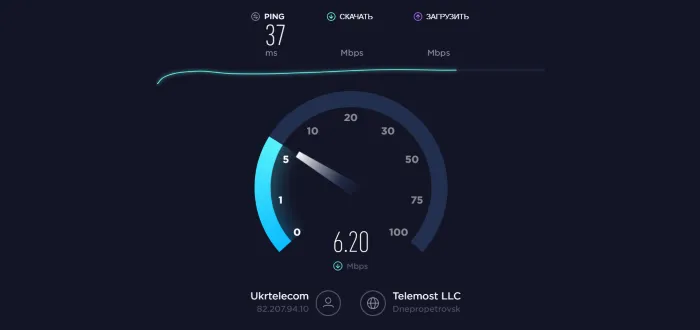How to Share WiFi from a Laptop
What do you need
You'll need a PC with a WiFi adapter or a Windows laptop. Also, make sure that the latest driver for WiFi is installed beforehand. Additionally it is recommended:- disable the firewall (it may block network connections);
- disable antivirus (only for the period when WiFi is active)
What methods of sharing WiFi exist
How do I share WiFi with my laptop?- through CMD (or terminal);
- manually creating a wireless network by enabling "sharing";
- through third party utilities (they create a wireless network but have a much more user friendly graphical interface that even a new PC user can understand);
- through "mobile hotspot" (only in Windows 10).
Give WiFi through the command line
You can also give out WiFi through the command line. The advantage of this method is that you don't need to install any third party software. And it works correctly with Windows Vista and later versions of the operating system.- open cmd (enter Start and click Run);
- enter netsh wlan start hostednetwork.
If you also have to specify the SSID and password for the created WiFi (the default name is assigned automatically and there is no password at all), you should use the command netsh wlan set hostednetwork mode=allow ssid=99999999 key=2222222222, where 999999 is SSID and 22222222 is password (you can specify your values but definitely without Cyrillic).
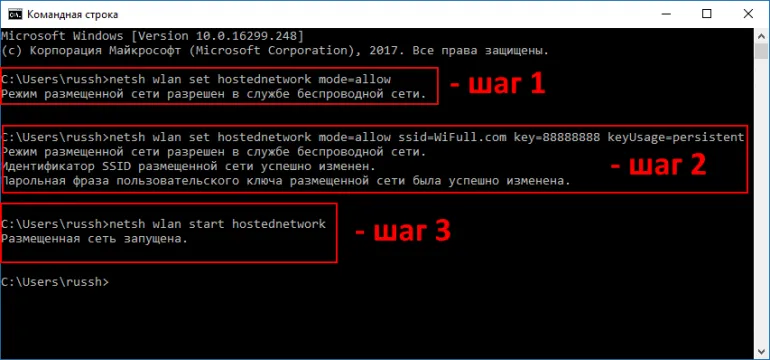
If you experience any difficulties, we recommend repeating the instructions but running the command line as an administrator.
Remote WiFi using third party programs
There are simple programs to create access points. Most of them are free. The most commonly recommended ones in the thematic forums are:Once you have installed and launched the app, simply provide your SSID and access password, and then you can grant permission to create a new virtual connection. Logging into Windows must be done under an administrator account.Distribute WiFi through a manually created connection
It is done as follows:- open "Network Control Center" (via Control Panel);
- select "Create New Connection";
- select "Create New Network";
- specify the WiFi adapter (only those not currently in use);
- enter the sharing settings (if necessary);
- save the connection.
Distribute via mobile hotspot in Windows 10
This function works only with LAN connection or via WiFi (i.e. laptop can be turned into a repeater, if the adapter supports such functionality). To set up sharing- open Settings, and under Network and Internet, enable the Mobile Hotspot
- input the current connection in Sharing
- choose Edit and specify the login and password for the newly created WiFi hotspot.
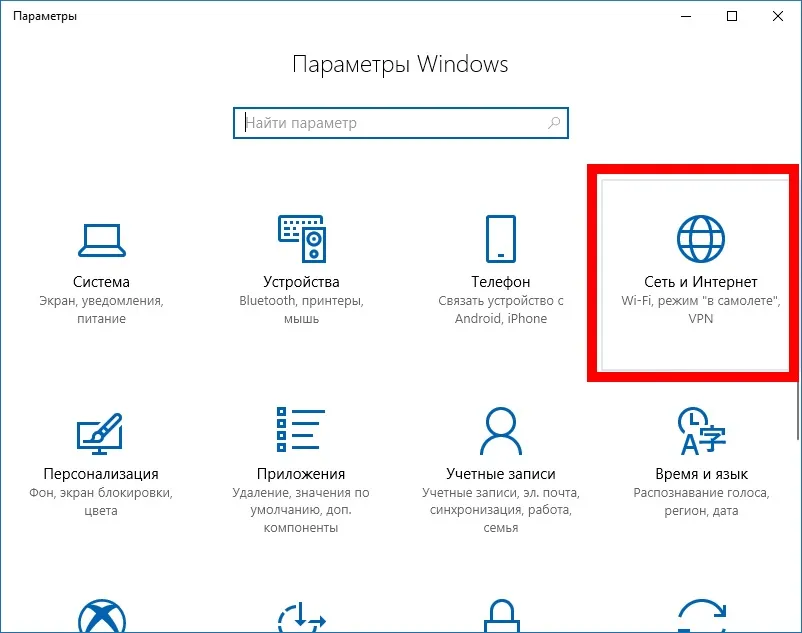
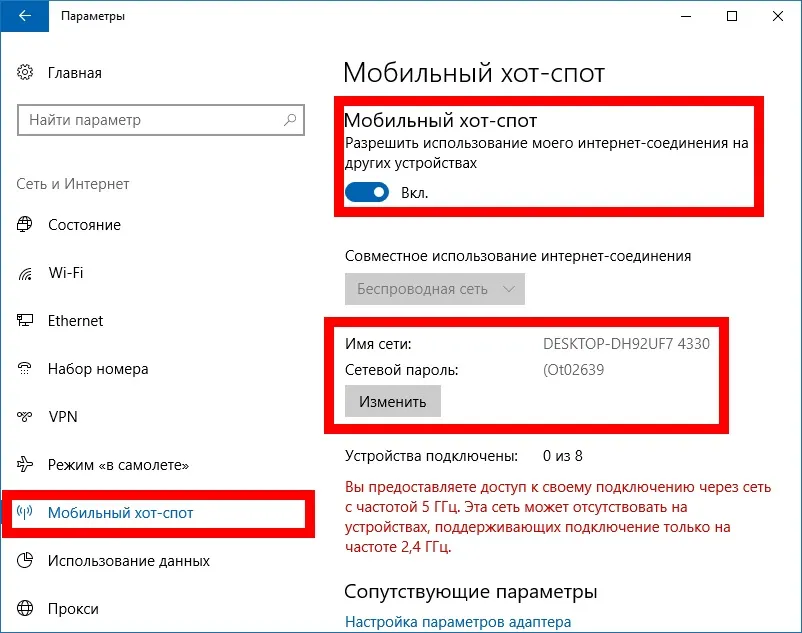
Afterwards you can quickly turn the hotspot on and off via the network settings (from the tray).