How to turn on bluetooth on a laptop
Frequently you transfer small-sized files to your smartphone, tablet or Smart TV and want reliability? Don't like to bother with cloud storages and flash drives? Prefer wireless headphones, speakers, keyboard? Got a new device but don't know how to configure Bluetooth? We have prepared for you some tips and tricks.
The first task is to choose the operating system: Windows or Mac (+ their versions). Only they will determine the steps to set up the wireless function. No matter what model of your laptop (Lenovo, Toshiba, Asus, Acer, Samsung, Dell, Sony, HP) - the technology is identical.
How to enable bluetooth on a laptop with Windows 7
One of the popular versions of the operating system, so let's talk about "seven". Go this way: Start > "Control Panel" > "Device Manager". Find "Bluetooth Modules", right click on the active one, the "Properties" window opens.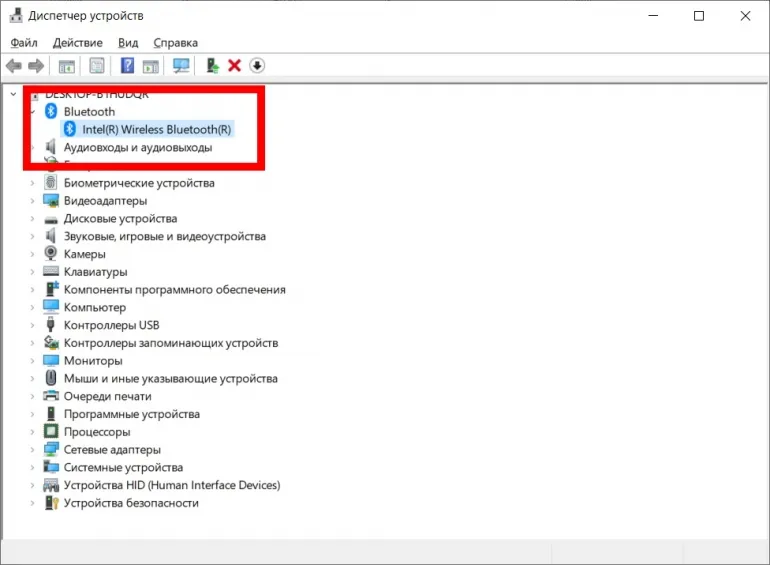
Go to "Drivers", update just in case, OK.
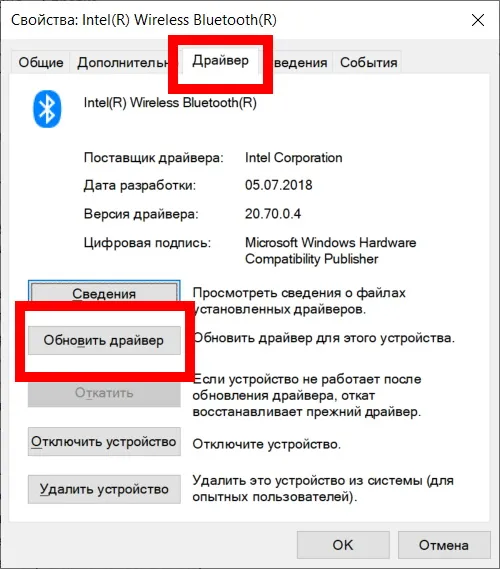
Back to the first step, go to "Network and Sharing Center" > "Change adapter settings".
Right click on "Enable" "Bluetooth network connections".
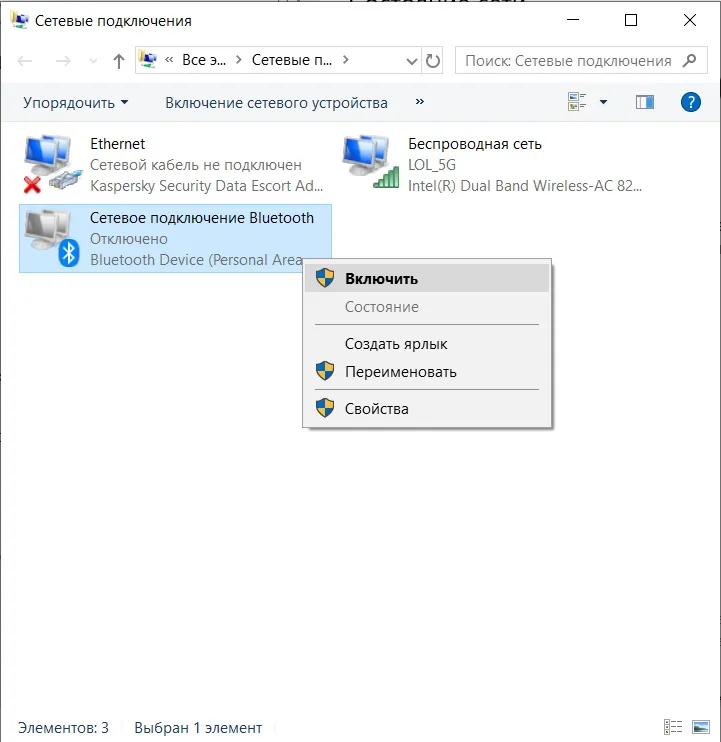
Done!
How to configure Bluetooth on Windows 10
The easiest way to configure Bluetooth is on "10".You can control it from almost any page, for that you have to go to notifications:
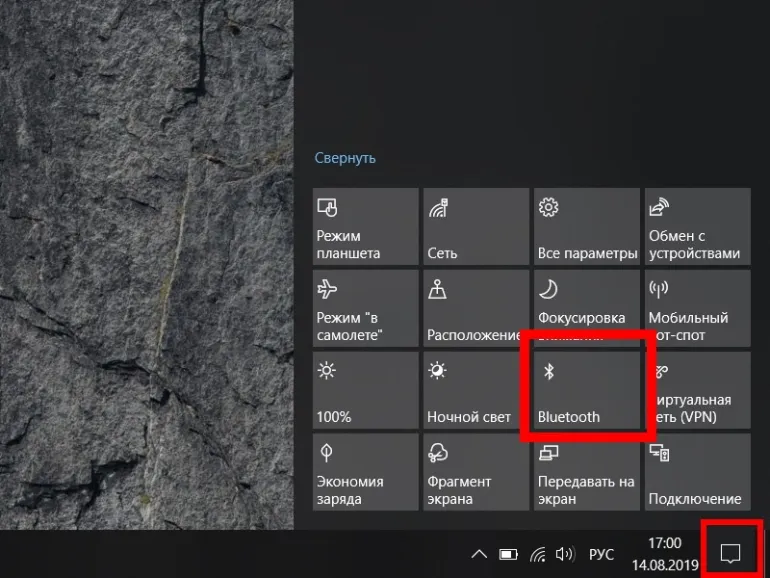 And just enable the device we want. But if you don't have one, see the instructions below.
And just enable the device we want. But if you don't have one, see the instructions below.Now everything is on and you can work!
On Mac laptops everything is as simple and elementary (the option icon is on the taskbar and you do not need to look through configurations). Try it!
We hope you found our guide useful. Share it with your friends on social networks!








