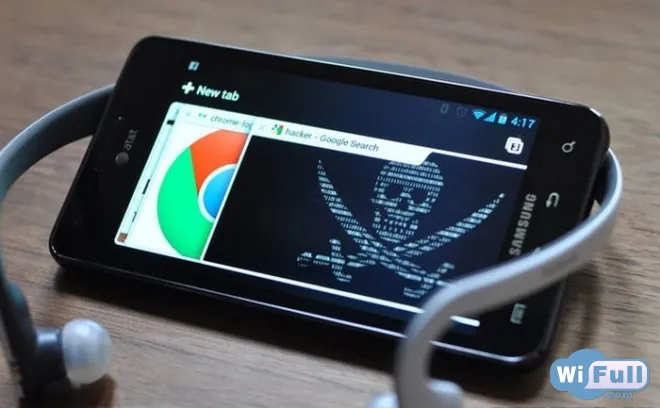How to connect a smartphone to the TV
But setting up the devices is a tedious and not always easy process. The instructions to the TV set have vague definitions or even in Korean-English, without translation; the advice of your friends and colleagues does not help; how can you make it out? We want to reassure you: the problem is solvable! Sit back, we'll teach you how to connect your gadget to the TV quickly and correctly.
How to connect an Android smartphone to the TV
Since most modern Smart TVs are equipped with wi-fi modules, we can easily "friend" them with our smartphone. Wireless connection will give us a lot of advantages: we will not need to buy additional adapters, adapters, plugs, cables, and to entangle all this web in our living space. Conclusion - Wi-Fi forever!4 ways to connect the smartphone to the TV set
We offer you the easiest way to connect. Perform the following steps:- Connect both of our devices to the home wi-fi network.
- Set up on the smartphone Wi-Fi Direct mode, it may be called differently WiDi (usually found in the settings of the phone).
- TV set the Share mode (also look in the settings or item Network). Voila!
As you can see, only 3 steps separate you from the comfortable viewing of any information recorded in the memory of the smartphone on the big screen of your favorite TV. But that's not all, so go on:
Way #2 is the DLNA connection (supported by most modern TVs). Here you will have to strain yourself a bit and download additional software to your smartphone - BubbleUPnP. The quality of transmitted files using this method is much higher than the first one.
Method number 3 - using Chromecast. We would like to point out right away that this method is the most expensive but the most effective. The quality of transmission is very good. You will need to buy a corresponding device from Google.
Way #4 - connection via Miracast (such analogue of AirPlay, which we will talk about a little later). Unfortunately it's not possible to view large video or photo files - broadcasting delays are too uncomfortable, but as they say, it's a matter of taste - we have to talk about this option.
Like this, you can also connect an Android tablet. The principle is the same!
All in all, what connection to choose is up to you. Your choice depends on the expected final effect of the sound quality ⁄ picture quality. We are not talking about the wired connection methods: in our opinion, these technologies are not very actual and outdated to put it mildly.
How to connect smartphone to the TV set on iOS
Here it's even easier, there are no alternatives and options (cables are not considered in principle). Apple has thought of everything for us and for you by developing and putting on sale specialized Apple TV set-top boxes with AirPlay technology. They are not budget-friendly, but allow you to get an excellent picture and sound quality with minimal delays.If you are interested in other methods, we should mention that streaming flash devices are also used to connect iPhones to TV.
Somebody will name another thousand and one methods to connect TV and phone, but we told you about the most effective, advanced and convenient. We hope that with our help you can easily understand the settings and now you will definitely be able to connect your smartphone to the TV.
Glorify your life, read us and share the information with your friends.