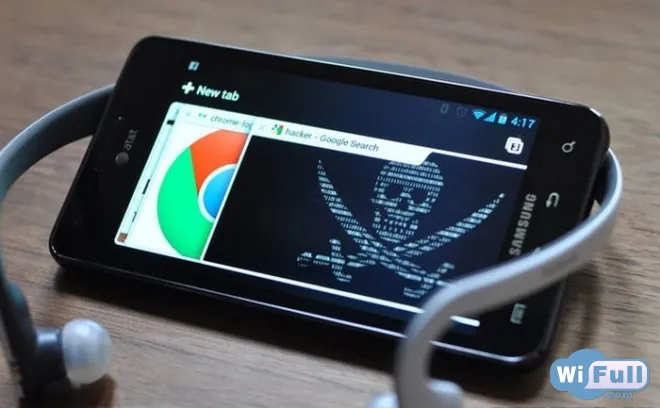How to connect a printer over WiFi
Let's note that there is a great variety of printing devices (as well as routers, by the way), so let's get universal instructions on how to connect them.
How to connect a printer with wifi via router
1 way - Via WPS, if the printer and the router support it (see the instructions.
- Turn off (if necessary) the MAC-address filtering on the router;
- Turn on the WPS on the router (either by the button on the device, or through the Settings - Security - Enable WPS);
- Turn on the WPS on the printer (press and hold a minute or two). If it is not there, then launch it through the screen of the printing device: Network - Wireless - WiFi Protected Setup);
- The connection indicator lights up.
2 way - Manual Setup (more reliable method):
- Connect the printer to the network.
- Go to wireless options and start the setup wizard on the device.
- Find your network by name (SSID). If it is not found, you can enter the name manually. Enter your password. If everything is correct the Wi-Fi indicator lights up.
- Install the driver for this printer model. Follow the wizard instructions.
How to connect the printer to a laptop via wifi
If your printing device has a built-in wifi module, you can connect it to your laptop or PC, as follows:
- The first option will suit you if the IP address of the computer and Windows are in the same radius as the printing device. It's simple - turn on the Wi-Fi on the printer and find it accessible on the laptop. Let's try it.
- Connect using the computer ⁄ laptop settings. Go to "Network Neighborhood" - "Properties" - "Network Connections" - "Local Area Network" - "Network Adapter Properties". Go to the "General" tab, select TCP/IP, then "Properties" - "Use IP address". Here, we specify the IP address that is prescribed in the instructions for the device. Now configure the wireless network profile. Go to the window "Network Connections" - "Wireless Properties". Let's enter the SSID of the access point. Done.
Tip: You can find out information about the printer (access points, etc.) by selecting "Print Data" in the device menu. - The third option is only possible if the laptop connected to the wireless network is able to distribute wifi itself (how to check it). Using the printer's built-in interface we have to connect to the laptop's local network. We won't describe this variant in detail as the configuration method is long and complicated and more suitable for specialists.
Following our article, armed with the necessary knowledge and a big desire, you can actually configure your printing device without going to the service center.