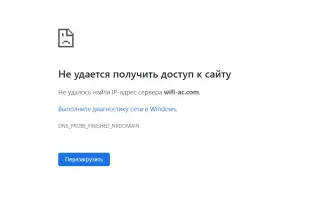Не находит Wi-Fi сеть
Why a laptop ⁄ computer does not see the WiFi network
I will note that there may be several reasons, and we will begin with the most important: the work of the router. It performs the main function of the access point and provides us with a good connection signal. If there is a problem with the router, try restarting it. If it is on and functioning normally, check its distance to your computer ⁄ laptop. Maybe it is because of the range that your device does not work.
Check whether your laptop's wi-fi is on. On the work panel at the bottom near the language switch there is a corresponding icon (if when you click on it the networks are not displayed, it means that the wi-fi is still off).
If this is not the reason, we have to check the operation of some systems of our laptop ⁄ computer (suitable for Windows XP, Windows 7, Windows 8 and Windows 10).
Let's analyze the possible reasons for the absence of network:
- your device simply does not see any of the Wi-Fi networks (they are not displayed as available) - let's call it Fault 1;
- your device sees the adjacent Wi-Fi networks, but it does not see yours - Fault 2.
Moving on. If you found out that it is fault 1, its causes can be the following:
- A hardware error (i.e. network card error) pops up. In this case your device does not see the wireless wifi adapter, because it is either broken or there is a problem with its drivers.
- The network hardware driver is not installed (check the driver in the Device Manager tab, the folder "Properties"). If necessary the driver is installed or the software is reinstalled (from the disk or the manufacturer's site).
- Wireless connection is off (check in the Network Center, the Wireless tab or the Wireless Network Connection tab).
- Wi-Fi module is not working (if it is faulty you have to replace it).
- Software malfunction or other problems (may require the help of a specialist).
If you found that your bug 2, try to change the Wi-Fi network channel to fix it.
It is quite simple to do via the Settings item on the Wireless tab. You can select the channel number 1-9, or you can select the Auto checkbox. After saving the settings it will be necessary to reboot the router.
Testing the system
In case you have tried all possible and impossible options and nothing worked, you can use such a trick as system diagnostics. Go to the Network Control Center, click on "Change Adapter Settings". Find the wireless shortcut, right-click on it, select the "Diagnostics" line. After that your laptop (or computer) will try to find the malfunction and advise how to fix it.
Why Android-Smartphone Cannot See WiFi Network
As in the case of the laptop, so in the case of the Android smartphone, there may be several reasons for the lack of visible WiFi networks:
Regular connection failures can indicate that the problem lies in the phone settings themselves. The way out may be a complete reset to factory settings. This usually involves going into Settings and opening the Security tab. After rebooting the phone, try to find the WiFi network again.
As you can see, there can be many reasons for the lack of Wi-Fi network, but the above mentioned are the most common and should help in principle.