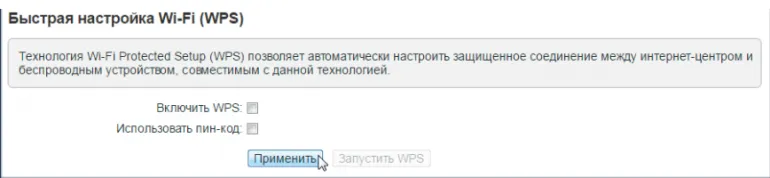WPS

We will not go into details of the terminology, we will only note that Wi-Fi Protected Setup (WPS) is a technology designed to facilitate the connection of various devices to wireless networks (for example, without a password). By the way, the TP-Link router option has a different name - QSS (Quick Security Setup) but the idea is the same.
This mode is necessary for you to easily and quickly connect your PC, laptop, tablet and other electronic devices to the Wi-Fi network. It is perfect for beginners who do not have much knowledge on security. What do you need to do? - Find the button on the router panel and press it (do not hold for more than 1 second). The special light on the panel will light up - the function is activated.
WPS Connection for Laptop on Windows
It can be done in a couple of minutes. Make sure that the devices support WPS mode, and then:- Open the list of connections on the laptop, find ours by name, and click "Connect".
- In the window that appears, enter the security key or wait for the system prompt: "You can also connect by pressing the button on the router. Ok.
WPS connection for Android smartphone
To avoid overloading with passwords and other registration data to log in we take the smartphone ∕ tablet and perform the following steps:- Into Wi-Fi settings.
- Look for the "WPS connection" ("Use WPS") line.
- We are asked to click the router button to activate the connection.
- In a very similar way you can connect SMART TVs, Blu-ray Disc players and other internet-compatible equipment as you wish.
There is another option to enable the WPS mode through the router settings in the control panel. It is used in the case, if the required button on the device does not work. Everything is very simple here - the main nuances are related to the model and manufacturer. To begin with Go to the router interface. If you have:- TP-LINK - just slide to the WPS tab (on the left side of the screen) and choose "Add device";
- D-LINK - go to "Wi-fi" - "Enable WPS" (absolutely!
- ASUS - go to Wireless first, then WPS tab at the top of the screen
- Keenetic - go to Quick Wi-Fi Setup > Wi-Fi Network > Access Point. Check the "Enable WPS" box, click "Apply".
![]()
- As you can see, the technology is super simple, but working and effective - it saves time and nerves, while not absolutely safe by many criteria. That's why it is recommended to disable it when you don't need it.
We hope we have dispelled all your doubts about the topic of our article and answered the question what WPS is and why it is integrated.
- In a very similar way you can connect SMART TVs, Blu-ray Disc players and other internet-compatible equipment as you wish.