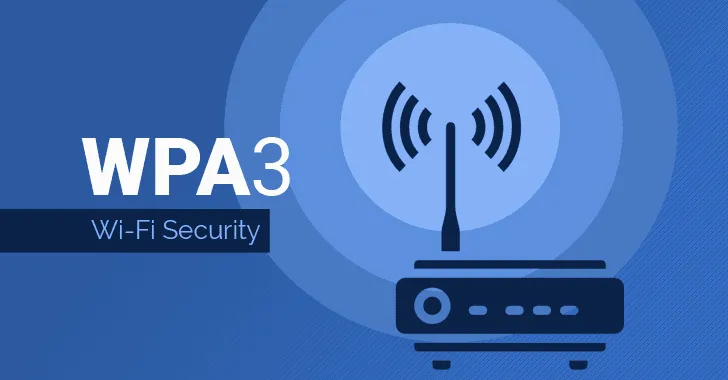Wi-Fi Direct
It is similar to Bluetooth but has a number of advantages:
- high connection speed (250 Mbit/sec.);
- a greater range (the ability to connect to areas with poor communications);
- a high degree of data protection (WPA2);
- an easy connection (without wires and incomprehensible multiple settings);
- the ability to connect literally all electronic devices (smartphones, laptops, tablets, TV, cameras, printers, digital photo frames) and a common network.
In the network Wi-Fi Direct is not the main coordinator (as a router in wi-fi connections), its role is "transitional" and depends on the capacity or functionality of the connected devices. Typically, it can be a laptop, then on the autonomy and peripherals: smartphone, tablet, printer, camera, etc.
Useful features of Wi-Fi Direct
Despite its simplicity, the technology is truly universal and has two rational functions: Device Discovery and Service Discovery. In other words, they allow gadgets to not only network without routers (access points, etc.), but also predetermine their networking capabilities. If you want to transfer a video file or a video clip, the list of connections will only allow you to access devices that can play it, which, you should agree, is very convenient.How to set up Wi-Fi Direct on Android-smartphone
- Turn on WiFi in the phone settings.
- Click the Wi-Fi Direct icon (may be at the bottom of the screen), search for available devices.
- Confirm the choice of the connected device. Done!
The same steps must be done with the other device connected to the smartphone.
Tip: If you want to send files to the device, select "Send via Wi-Fi Direct".
How to connect PC to TV via Wi-Fi Direct
- Open the instruction to TV using the "How to connect to a router" section and connect to the one with PC (or laptop) connected.
- Next we perform the actions on computer: "Network" - "Turn on network discovery and file sharing" - "Make network private". In the window that appears, you will see a list of all the devices connected to that network. Choose the necessary ones.
- Send files to the TV (see above for how to do it) and enjoy watching them on the big screen.
Wi-Fi Direct technology is convenient both for home, non-professional use and for work in offices and corporations (to transfer a large number of video, photo, audio files and presentation materials from smartphones ⁄ tablets ⁄ PCs to projectors, laptops, printers, etc.).