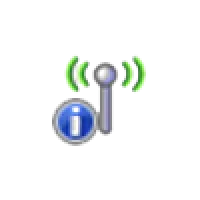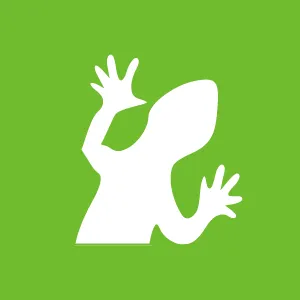WifiChannelMonitor
WifiChannelMonitor is a powerful utility that is designed to capture and monitor Wi-Fi traffic on a user-selected channel to get a full range of information about access points and Wi-Fi clients connected to them. The software is very useful and if you want - necessary. It can be used for several purposes other than the basic one described above. For example if you want to:
It is very simple to use. Once you have downloaded it, run the installation file and follow the wizard prompts. To get started, select your adapter and channel number in the Options ⁄ Options tab (we suggest you start with the standard 1,6 and 11). Network capture begins by pressing F6 or OK. The information comes in just a couple of seconds. If nothing is displayed in the window, you can change the parameters (F9). To do this, you must stop the capture by clicking F7. It all looks a little confusing, but it actually works very easily.
![]()
The interface in the application is standard graphic and quite convenient - all information is organized by bars (they can be adjusted) and marked with a separate color. There's a great amount of data for analysis: network SSID, MAC-address, manufacturer, connection type, channel frequency, signal level, security standard, encryption, amount of data sent, number of responses to the request and much more. The last information will hardly be useful for common users, but experienced users know how and where to apply it.
colors:
- Upgrade the connection speed and quality;
- learn more info about your connection (MAC address, router manufacturer, network name, channel number, and more.
- monitor your available wi-fi networks or customer base (for professionals).
How to use WifiChannelMonitor
You will need a Microsoft Network Monitor driver for the application to work. Then you can download the program itself.Help: The software supports all versions of Windows (Vista/7/8/10) and can work offline.
It is very simple to use. Once you have downloaded it, run the installation file and follow the wizard prompts. To get started, select your adapter and channel number in the Options ⁄ Options tab (we suggest you start with the standard 1,6 and 11). Network capture begins by pressing F6 or OK. The information comes in just a couple of seconds. If nothing is displayed in the window, you can change the parameters (F9). To do this, you must stop the capture by clicking F7. It all looks a little confusing, but it actually works very easily.
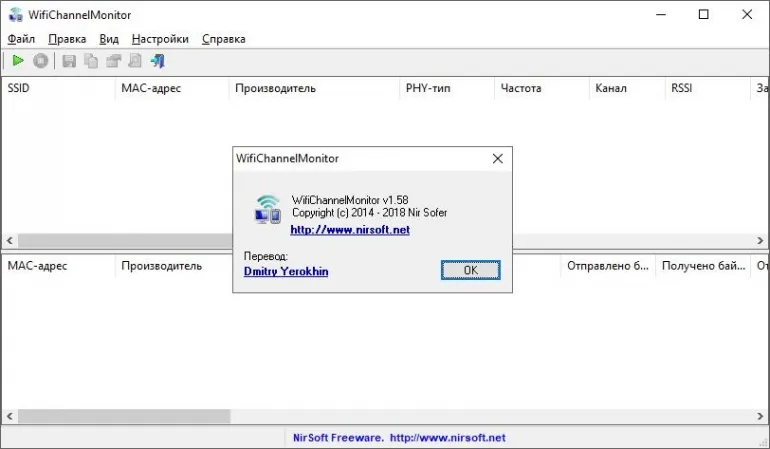
The interface in the application is standard graphic and quite convenient - all information is organized by bars (they can be adjusted) and marked with a separate color. There's a great amount of data for analysis: network SSID, MAC-address, manufacturer, connection type, channel frequency, signal level, security standard, encryption, amount of data sent, number of responses to the request and much more. The last information will hardly be useful for common users, but experienced users know how and where to apply it.
colors:
- green color - data are sent and received within 10 seconds;
- yellow --- ---- seconds;
- red - data not transmitted (period over 1 minute).
Main characteristics of WifiChannelMonitor
- Easy installation plus intuitive interface;
- Availability of software - comes for free, Russian language available;
- Highly informative and quick to diagnose and easy to use
- Small size
- May be blocked by firewall (need to add to exceptions)
- Driver must be downloaded from Microsoft official site.
Program information
Title: WifiChannelMonitor
Size: 446 kb
Operating system: Windows
Latest version: 1.70
Developer: Nir Sofer